Installing Drupal 10 via composer - DFN #1
Read time: 4 minutes
Hamad K
Jan 30, Tue
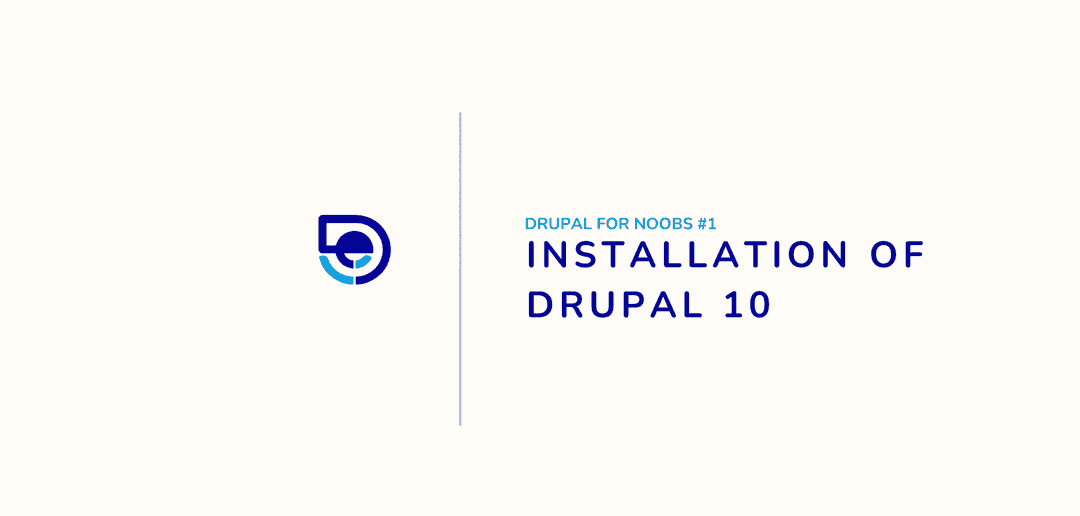
As a part of Drupal for noobs training with the aim to cover the essentials of Drupal 10
Step-by-Step Installation Process for Drupal 10:
Download Drupal:
- Begin by downloading the latest version of Drupal from the official website (https://www.drupal.org).
- In this exercise we'll be using the composer approach, so here's the command
composer create-project drupal/recommended-project drupal-for-noobsPrepare Hosting Environment:
- Ensure that your hosting environment meets the minimum requirements for running Drupal.
- Verify that you have a web server (e.g., Apache, Nginx), a database server (e.g., MySQL, PostgreSQL), and PHP installed.
Create a Database:
- Set up a new database for your Drupal installation. Note down the database name, username, and password, as you'll need these during the installation.
- Set up a new database for your Drupal installation. Note down the database name, username, and password, as you'll need these during the installation.
Configure Settings File:
- Locate the "settings.php" file in the "sites/default" folder and make it writable.
- Copy the "default.settings.php" file and rename it to "settings.php." (Just in-case if isn't possible automatically due to your permissions.
- Copy the "default.settings.php" file and rename it to "settings.php." (Just in-case if isn't possible automatically due to your permissions.
- Locate the "settings.php" file in the "sites/default" folder and make it writable.
Start Installation:
- Open a web browser and navigate to your Drupal site's URL. The installation process will start automatically.
- Open a web browser and navigate to your Drupal site's URL. The installation process will start automatically.
Select Installation Profile:
- Choose the installation profile based on your needs. The standard profile is suitable for most websites.
- Choose the installation profile based on your needs. The standard profile is suitable for most websites.
Database Configuration:
- Enter the database details you prepared earlier, including the database name, username, password, and database host.
- Enter the database details you prepared earlier, including the database name, username, password, and database host.
Configure Site Information:
- Set up basic site information, including the site name, email address, and default country.
- Set up basic site information, including the site name, email address, and default country.
Configure Administrator Account:
- Create the administrator account by entering a username, email, and strong password.
- Create the administrator account by entering a username, email, and strong password.
Review and Install:
- Review the settings and click the "Install" button to initiate the installation process.
- Review the settings and click the "Install" button to initiate the installation process.
Completion:
- Once the installation is complete, you'll receive a confirmation message. Click the link to visit your newly installed Drupal site. 🎉
Video Guide:
Interested in Publishing your knowledge and sharing it with the world?


Or ask anything about our services
We thrive by partering with visionary brands and driven individuals.
Say hello 👋