Translations and Styling Issues After WordPress 6.7 Update
Read time: 9 minutes
Hamad K
Nov 28, Thu
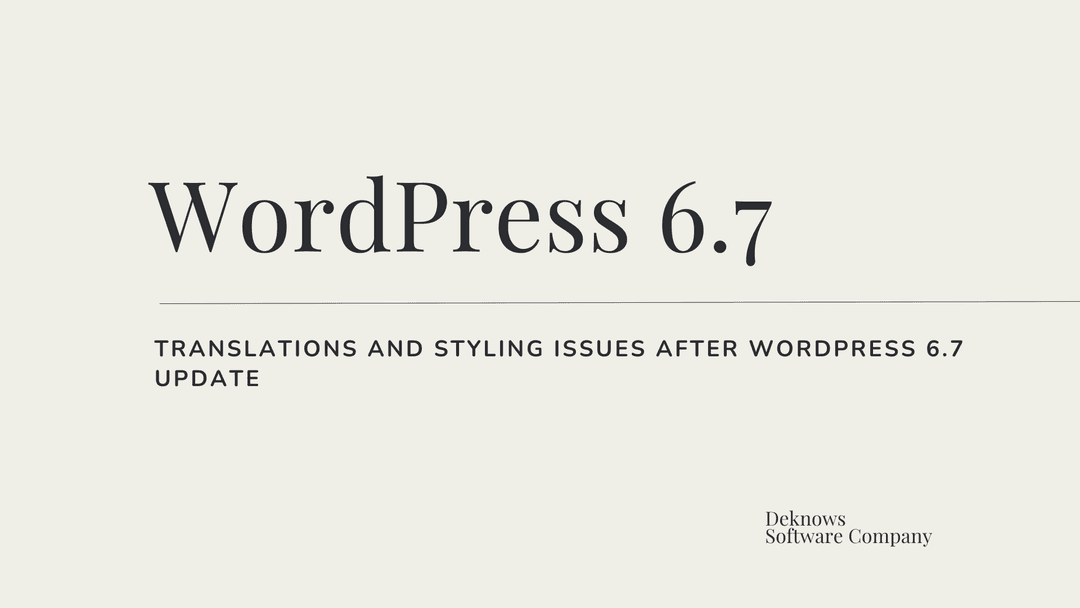
The WordPress 6.7 update brought important improvements but also caused challenges for users, especially those with custom themes, translations, and WooCommerce setups. I’ll explore the common issues, solutions, and tips to resolve these problems and keep your site running smoothly.
Common Issues After WordPress 6.7 Update
1. Custom Styling and Translations Lost
Many users reported that after updating to WordPress 6.7, custom styling and translations in child themes no longer work. This includes:
- Translation files not loading.
- Page titles and breadcrumbs displaying incorrectly.
- Customizations from child themes disappearing.
2. Automatic Updates Enabled
Users noticed that WordPress updated automatically, even if core updates were disabled. This caused unexpected issues like:
- Loss of theme or plugin functionality.
- Database changes requiring snapshots for recovery.
3. Errors in Admin Panel and Frontend
Issues included:
- 500 Internal Server Errors.
- Translation loading errors, such as:
[PHP Notice: Function _load_textdomain_just_in_time was called incorrectly.]
These errors suggest incompatibility with the updated WordPress functions.
4. WooCommerce Problems
- Payment gateways failing to process transactions correctly.
- Conflict between plugins like Astra Add-On and WooCommerce extensions.
Solutions to WordPress 6.7 Issues
1. Restoring Translations
Update your child theme to use the new WordPress 6.7 method for loading translation files. Replace this code:
load_theme_textdomain('YOURTEXTDOMAIN', get_template_directory() . '/languages');With:
load_textdomain('YOURTEXTDOMAIN', get_template_directory() . '/languages/' . determine_locale() . '.mo');2. Preventing Automatic Updates
Add the following to your wp-config.php file to disable auto-updates:
define('WP_AUTO_UPDATE_CORE', false);3. Fixing Styling and Compatibility Issues
- Contact your child theme developer to ensure compatibility with WordPress 6.7.
- Test updates in a staging environment before applying them to live sites.
- Rollback changes using backups if problems persist.
4. WooCommerce Payment Fix
If WooCommerce payments fail:
- Deactivate conflicting plugins and test functionality.
- Ensure all plugins are updated to the latest versions.
- Contact plugin developers for specific support if the issue persists.
FAQs About WordPress 6.7 Update
Why did my site break after the update?
WordPress 6.7 introduced stricter standards for loading translations and styles. Outdated themes and plugins might not be compatible.
Can I roll back to an earlier WordPress version?
Yes, but it’s a short-term fix. Use the WordPress Archive to download an older version. However, updating your theme and plugins is recommended.
How do I test updates safely?
Use a staging environment to test updates before applying them to your live site. Many hosting providers offer staging options.
Need Help/Our Services?
If you're struggling with these issues, you're not alone. We've already helped fix over 40+ websites impacted by the WordPress 6.7 update.
Shoot an email to [email protected] or Book a Call (From the top right corner of the website) to get your site back on track quickly and efficiently.
Conclusion
While WordPress 6.7 offers valuable features, it has posed challenges for some users. By following the solutions and tips provided, you can troubleshoot and ensure your site stays functional and optimized. For additional help, consult with your theme or plugin developers or seek support in the WordPress forums.
Interested in Publishing your knowledge and sharing it with the world?


We thrive by partering with visionary brands and driven individuals.
Say hello 👋